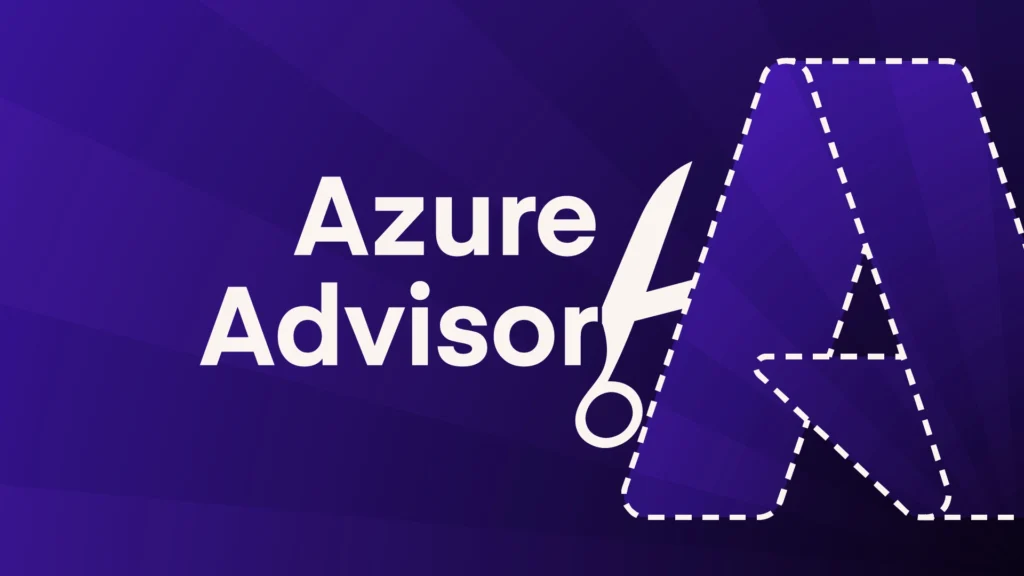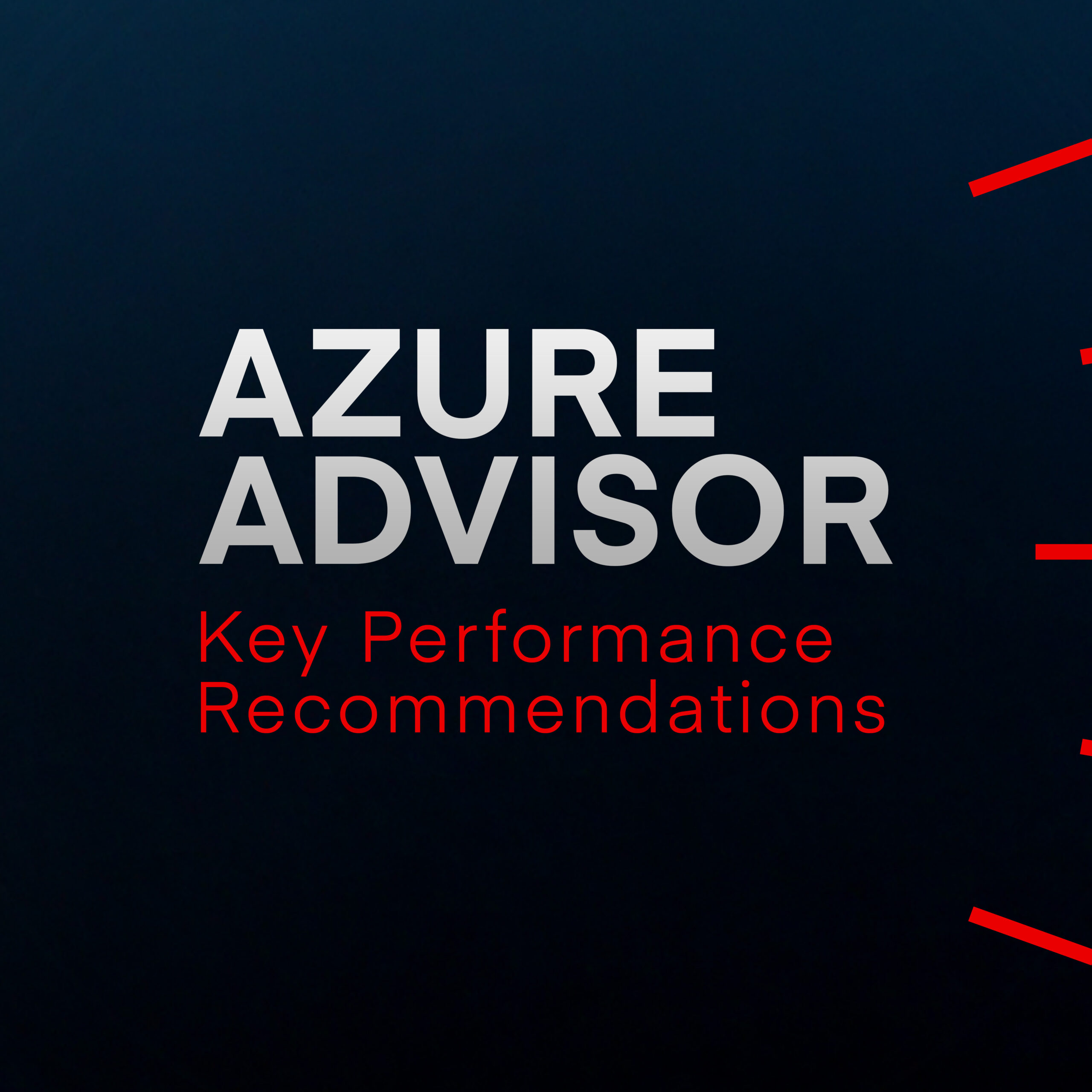Azure Policy
Azure Policy helps enforce organisational standards and assess compliance at scale. For cost management, it can:
Enforce tagging to improve cost allocation—great for accurate cost tracking, allowing for better financial transparency and accountability
- Restrict deployment of expensive resources or resource types
- Optimise resource usage, identifying and eliminating underutilised resources
It’s essentially a way to define rules about Azure’s behaviour (which can help you keep costs under control).
Azure Resource Graph
For large environments, Azure Resource Graph allows you to perform complex queries across your entire Azure estate to identify cost-saving opportunities that might not be covered by Azure Advisor.
With Resource Graph, you can build custom queries to identify resources that meet specific criteria. For example, you might want to find all storage accounts across multiple subscriptions that are using the premium tier but haven’t had any transactions in the last 30 days. Or perhaps you need to identify all VMs with more than 8 cores across your organisation to evaluate potential Reserved Instance purchases.
Resource Graph is lightning-fast, returning results in seconds even when querying thousands of resources across dozens of subscriptions.
Keeping costs under control: Azure Advisor best practices
1) Set a regular review schedule
Cost optimisation isn’t a one-off task—it should be an ongoing process. We recommend setting a regular cadence for reviewing Azure Advisor recommendations. That could look something like this:
- Weekly reviews for fast-changing or mission-critical workloads
- Monthly reviews as a minimum for all environments
- Quarterly deep dives to reassess overall cloud spending strategy
These reviews can be made easier using automation and scheduling tools, but they usually need someone with the technical knowledge to evaluate the system’s recommendations in the context of your business needs.
2) Let the bots do the work: automation
Clicking around dashboards and databases isn’t much fun (and you can spend ages doing it if you’re not careful). Why not spend a bit of time up-front to save you lots of time later?
Automation is the way to go. For mature cloud environments, you might want to consider automating responses to certain Azure Advisor recommendations, like:
- Auto-shutdown of development/test VMs during non-working hours
- Automated storage tier transitions based on access patterns
- Scheduled resizing of non-production workloads during low-usage periods
Luckily, Azure provides several tools for implementing these automations:
- Azure Automation
- Azure Logic Apps
- Azure Functions
- PowerShell scripts with Azure RunBooks
Again, these are a little beyond beginner-level, but they’re certainly worth doing.
(Need help implementing automation? Our team can help you design and implement automation solutions tailored to your environment. Get in touch to learn more.)
3) Get your house in order with governance best practices
Good governance is essential for long-term cost control. By this, we mean having proper controls and policies around how you do things.
Here are the five best practices we think deliver the most impact:
- Tagging strategy: Develop and enforce a comprehensive tagging strategy to track costs by project, department, environment, or application. Do it at the start of a project, because doing it retroactively can be a huge headache.
- Budgets and alerts: Set up budget alerts to notify teams when spending approaches predefined thresholds. Azure’s budgeting features let you set monthly, quarterly, or annual budgets at the subscription or resource group level.
- Approval workflows: Create approval workflows for new resource provisioning, especially for expensive resources. Big purchases definitely deserve more scrutiny.
- Subscription and Resource Group structure: Organise resources logically to improve cost visibility and control. So you might implement tighter cost controls on development subscriptions but allow more flexible spend for production, where performance is a priority.
- Role-Based Access Control (RBAC): Limit who can create or modify expensive resources—not everyone needs to go wild on turbocharged VMs.
Common mistakes to avoid with Azure Advisor
When putting your cost optimisations in place, there are some things that can go wrong. Be careful to avoid these common mistakes:
-
Making too many savings
Cost is important—but it shouldn’t be your only consideration. It should never come at the expense of performance or reliability for business-critical workloads.
Before enthusiastically downsizing that database or switching to a cheaper storage tier, take time to understand the full context.
That VM that seems underutilised might actually handle critical month-end processing. The seemingly idle storage account might contain vital archive data. So think about not just the potential savings, but also the performance impact on your workloads, the business importance of the affected resources, and any operational overhead the change might introduce.
Remember that Azure Advisor makes recommendations based on usage patterns and metrics—it doesn’t understand your business priorities or future plans. Always overlay Advisor’s technical insights with your organisation’s specific needs and contexts.
-
Setting and forgetting Reserved Instances
Reserved Instances can deliver really big savings, but some admins treat them as a one-time decision rather than an ongoing commitment. Purchasing RIs is just the beginning of the journey, not the end.
Once you’ve purchased Reserved Instances, you have to regularly look at their utilisation. Are they being fully consumed? If not, you might need to adjust your VM deployments to ensure you’re getting full value. Underutilised RIs are basically locked-in spend that’s going to waste.
Similarly, planning for renewals should begin months before expiration, not days. Azure workloads tend to evolve over time, and the RIs that made perfect sense a year ago might not match your current needs. Some customers auto-renew RIs for workloads that are being phased out, locking in unnecessary costs for another term—not a good idea.
As your apps and services change, your Reserved Instance strategy should evolve too. What was once a steady, predictable workload might now be better suited for Azure Spot Instances or pay-as-you-go pricing if usage patterns have become more variable.
-
Forgetting about your dev sandboxes
It’s a scenario we encounter all too often: organisations meticulously optimise their production environments while development and testing resources consume budget unchecked. These non-production environments can be a low-hanging fruit in cost optimisation—places where you can make significant savings with minimal risk.
Dev and test VMs rarely need to run 24/7. Most dev teams work standard business hours, but their virtual machines hum away nights and weekends, consuming compute resources and racking up charges.
So implementing auto-shutdown for these resources during off-hours is an easy way to reduce costs without impacting developer productivity.
And non-production workloads typically don’t require the same performance or redundancy as their production counterparts. So your staging environment probably doesn’t need the Premium SSD storage or the zone-redundant configuration. Rightsizing these resources to match their actual requirements can yield substantial savings.
Perhaps most wasteful are the forgotten test resources—the temporary VMs spun up to test a feature, then abandoned when the project moved on. Using proper cleanup procedures and regular audits can prevent this digital clutter from consuming your cloud budget.
-
The hidden data transfer tax
Compute and storage typically dominate conversations around cost saving. But network costs—particularly data transfer charges—can silently eat away at your cloud budget if left unmonitored.
Azure, like most cloud providers, charges for data flowing out of their data centres (egress traffic). These charges can quickly add up, especially for data-heavy applications or services with users spread across multiple regions.
Knowing where your data is flowing is the first step to managing these costs. Applications that transfer large amounts of data between Azure and on-premises systems, or between Azure and other cloud providers, are vulnerable to these charges. Even transfers between Azure regions incur costs, though they’re typically lower than external transfers.
Fortunately, there are several strategies to keep these costs down. Keeping data transfers within the same Azure region is usually free, so building your setup with data locality in mind can yield good savings.
For content that needs to be distributed globally, Azure CDN can dramatically reduce egress costs. And for predictable, high-volume transfers, Azure’s ExpressRoute service offers fixed-price options that might be more economical than pay-as-you-go data transfer rates.
-
Relying too much on the autopilot
Azure Advisor is a brilliant tool, but it’s not all-knowing.
Advisor’s algorithms work within certain parameters and assumptions. They can identify obvious inefficiencies but can miss optimisation opportunities that need a deeper understanding of your business context or application architecture.
For instance, Advisor might not suggest breaking a big application into microservices that could run on smaller, cheaper resources, or identify opportunities to use Azure Functions for certain workloads to replace always-on VMs.
Like with most automated, AI-driven workloads these days—don’t outsource everything to the bots. The most effective cost optimisation strategies combine these smart tools with expertise from within your business. Periodic manual reviews by experienced cloud pros can uncover savings that automated tools miss.
Remember to look beyond individual resources to consider architectural improvements, workflow optimisations, and alternative service options.
For complex environments spanning multiple subscriptions or mixing cloud and on-premises resources, you can consider specialised third-party cost management tools—these can provide deeper insights than Azure’s native offerings (usually at a price, though).
So think of Azure Advisor as your co-pilot, not your autopilot. It does provide valuable guidance, but the final decisions should include broader considerations and expertise.
How Synextra can help you save money on your Azure bill
While Azure Advisor provides some excellent recommendations, interpreting and using them well does require expertise. At Synextra, we bring our human touch to cloud cost optimisation in a way that simply isn’t possible with the corporate giants.
Our specialists provide context-aware analysis of Azure Advisor recommendations, helping you understand which ones will deliver the most value with the least risk to your business. We don’t just tell you what to change—we help you safely implement these cost-saving measures without disrupting your operations.
Every business is unique, which is why we develop bespoke cost optimisation strategies that align with your specific goals rather than applying generic templates.
Ready to start optimising your Azure costs? Get in touch with our friendly team today.