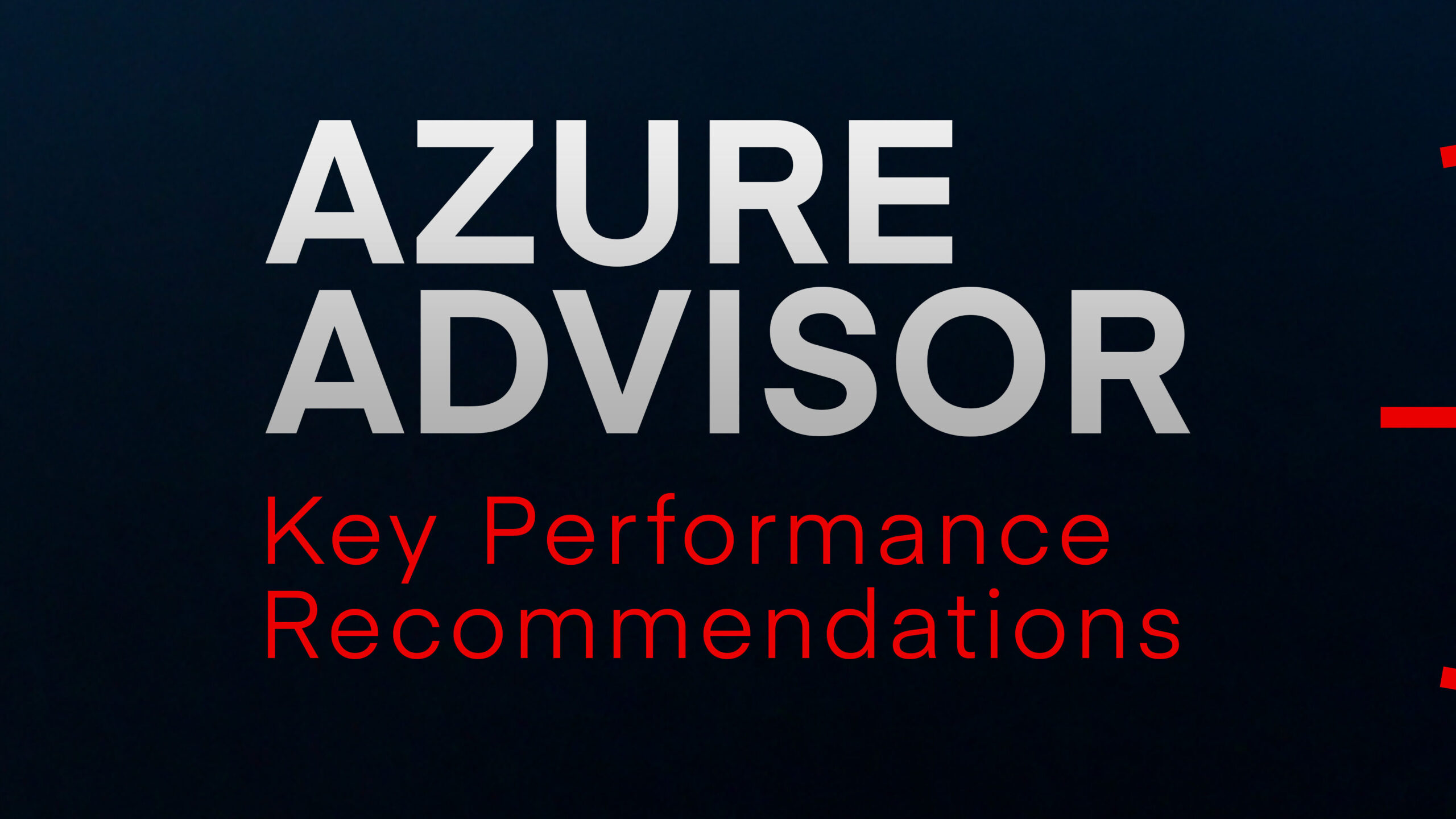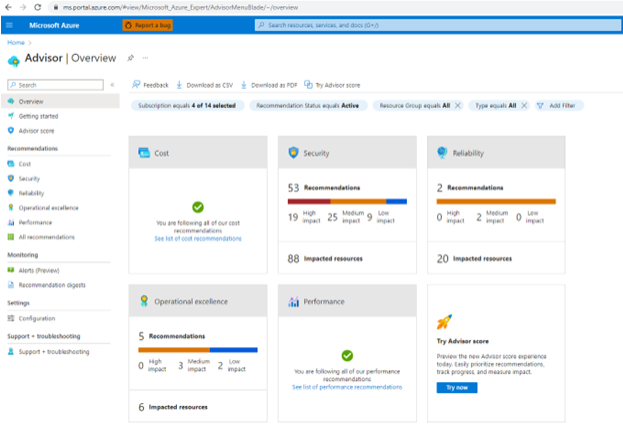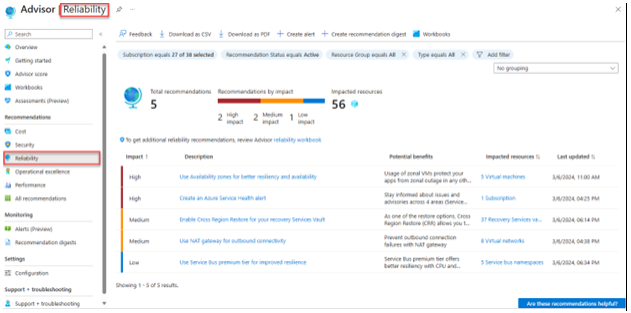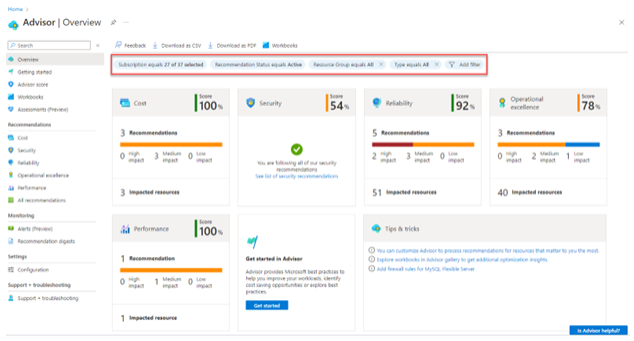Azure Advisor doesn’t just focus on one aspect of your cloud environment—it takes a holistic view across five critical areas of cloud optimisation:
1) Cost: Making sure you’re not wasting money
We’ve covered this extensively in our dedicated guide to cutting costs with Azure Advisor, but in brief, Advisor helps identify idle and underutilised resources, recommends Reserved Instances where appropriate, and suggests ways to optimise your storage expenses.
If you’re looking to dive deeper into Azure pricing, our guides on breaking down Microsoft Azure pricing and the Azure Pricing Calculator should help. Both of those are great for the pre-purchase stage, when you’re investigating what things might cost in future.
We’ve also got specific advice if your Azure Virtual Desktop costs are spiralling or if you want to avoid common cloud cost mistakes.
2) Security: Keeping cyber threats at bay
Azure Advisor gives you security recommendations that help protect your applications and data from threats.
These recommendations might include things like:
- Applying encryption for data at rest
- Implementing just-in-time VM access
- Fixing vulnerabilities in SQL databases or virtual machines
- Enabling Azure Defender for comprehensive protection
- Adding web application firewalls to your resources
What makes these recommendations particularly valuable is that they’re contextual to your specific environment. Advisor doesn’t just tell you to “be more secure”—it shows you the exact resources that need attention and explains precisely what to do.
For example, rather than a generic suggestion to “ensure your VMs are protected,” Advisor might tell you, “VM-PROD-SQL-01 has no backup policy configured, leaving it vulnerable to data loss. Click here to implement Azure Backup.” From there, you can investigate yourself, and decide whether to take action or not.
3) Reliability: When staying online is non-negotiable
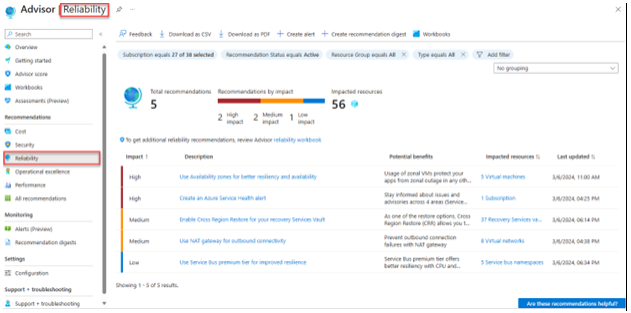
Few things damage customer trust faster than unreliable services. Azure Advisor’s reliability recommendations help make sure your applications remain available and resilient, even when something unexpected happens.
Typical reliability recommendations might look like:
- Configuring Traffic Manager endpoints for failover
- Setting up geo-redundant storage for critical data
- Implementing availability zones or availability sets for VMs
- Configuring automatic failover for Azure SQL databases
- Making sure critical resources have appropriate disaster recovery options
For many Azure customers, these recommendations can be eye-openers—revealing single points of failure they might be completely unaware of. Left ignored, they can cause major problems down the line.
4) Performance: Speeding things up
Performance issues can be tricky to diagnose, especially in complex cloud environments. Azure Advisor helps identify potential bottlenecks and suggests how you might speed things up.
It might recommend upgrading to premium storage for those workloads that are particularly I/O-intensive, giving your apps that extra boost when reading and writing data.
For database-heavy applications, it might suggest implementing Azure Cache for Redis, which can dramatically reduce database load by storing frequently-accessed data in memory. SQL performance is another area where Advisor shines, offering specific query optimisation suggestions that can transform database response times.
For web apps facing increased traffic, Advisor typically recommends appropriate App Service plan upgrades before you experience slowdowns rather than after customers complain. It might also suggest configuring content delivery networks for those applications with a global audience, making sure users get speedy access regardless of their location.
5) Operational excellence: Best practices
Running a tight ship in the cloud requires attention to detail and adherence to best practices. Azure Advisor’s operational excellence recommendations help you maintain a well-managed environment.
Advisor frequently suggests setting up service health alerts so you’re promptly informed about any Azure service issues that might affect your workloads. It also shows the importance of implementing consistent resource tagging for better management—something that pays off when you’re trying to allocate costs, or identify resource owners, months down the line.
For easier troubleshooting when things go pear-shaped, Advisor often recommends setting up diagnostic logs across your critical services. These logs can save hours of head-scratching when you’re investigating things that’ve gone wrong.
Beyond basic monitoring, Advisor might suggest creating specific Azure Service Health alerts tailored to your most business-critical resources, so you’re first to know about potential problems. For those routine but necessary maintenance tasks, it typically recommends setting up automated runbooks, freeing your team from repetitive work.
We know it’s less glamorous than other categories, but these recommendations can really deliver consistent long-term benefits in your operations. Definitely worth doing.